
by Michael Reinhart | Nov 6, 2012 | Highlights

Most people running retail businesses today are stretched to the limit. There are 2 things a retailer implementing LightSpeed can do to have the best experience possible: purchase the Support and Upgrades Subscription, and engage a Certified Reseller to provide training and some ongoing “managed services”.
As a certified reseller, one of the things I do for my customers is to be proactive with LightSpeed updates to take the pain out of doing them. We analyze the impact of the update, come in after store hours, and take all the necessary measures to ensure the update goes smoothly and/or can be rolled back if necessary.
We can also assist with configuring an off-site backup regimen that will minimize data loss in the event of catastrophic loss of your LightSpeed server.
If you’re fortunate enough to live in an area where there is one or more Certified LightSpeed Resellers, I encourage you to give them a try. Their qualifications are rigorously validated and you’ll find it to be money well spent.

by Michael Reinhart | Sep 26, 2012 | Highlights
 Building great software is hard. You can’t satisfy everyone, even with the purest of intentions. I’ve seen people deeply frustrated by software, pushed to the brink of irrationality.
Building great software is hard. You can’t satisfy everyone, even with the purest of intentions. I’ve seen people deeply frustrated by software, pushed to the brink of irrationality.
I feel their pain and have some advice for those who may be considering purchasing expensive software. Whether it’s LightSpeed, Daylite, or some other application designed for these gorgeous new tools Apple’s given us, be diligent. LightSpeed and many great business tools are not cheap. In a retail environment for example, common practice by seasoned managers is to spend 2 to 4% of their annual Sales budget on an IT implementation, and 1% every year for maintenance. So if you expect sales to be $1,000,000 that’s $20,000 – 40,000 to implement, and $10,000 to maintain.
The best advice I can give you is, don’t rush into these software purchases “hoping” that a feature will show up in an update one day soon. If the software meets your requirements exactly, fantastic. If it meets 85% of your needs, it still might be ok, but have those 15% of requirements clearly identified and analyzed for the impact their absence will cause.
I always encourage potential clients to perform a thorough Requirements Analysis before selecting software. There’s a cost to it, but it could be the best money you spend if you’re thinking about implementing technology that could revolutionize your business (blatant plug: I’m a qualified Business Analyst– call me if you need help). With that done, you should be able to simply walk through a system’s features like a checklist and if it doesn’t do what you need, move on to another solution, custom build, or compromise. I’m always up front with my potential clients, and have actually steered people away from LightSpeed because it didn’t satisfy their requirements.
Once you’ve analyzed your requirements, if they’re not fully met and you decide to compromise, be honest with yourself about the deficiencies. Be fair to your software publisher. It’s not fair to purchase the software without a complete analysis and testing phase, and then rage about it doing or not doing certain things after you’ve bought it. And most of all, have a plan for working around the deficiencies. Hiring “authoritative” help (eg: qualified consultants / resellers) to deal with all this can save a lot of heartbreak.
WHEREVER POSSIBLE subscribe to Support and Software Updates programs offered by the software vendor! This is quite possibly the BEST way to ensure your purchase makes you happier over time.
Good software creators like XSilva make their product’s features and capabilities crystal clear. Their complete documentation is available online, and they offer a free 30 day demo of the software. Would it be nice to have something as wonderful as LightSpeed for every type of business?– absolutely, but building this kind of software properly is hard enough without having to deal with a “moving target”.
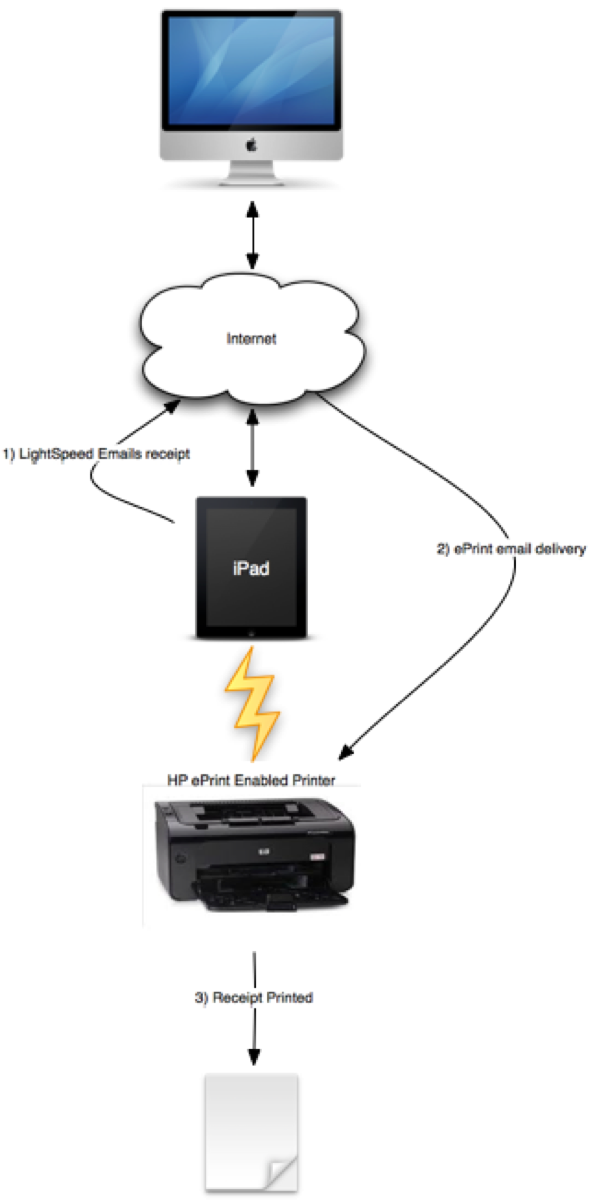
by Michael Reinhart | Aug 25, 2012 | Highlights
Printing receipts from LightSpeed for iPad while you’re in your store (on the same network as your LightSpeed server) is easy.
Printing receipts while you’re away from your store is difficult.
<< note: this article will get a little technical >>
A current client would like to use LightSpeed for iPad remotely at a “pop-up retail” shop– a temporary, one-day only sales venue. In the case of my client, the ability to print a receipt for a customer of their “pop-up” store seems crucial. LightSpeed for iPad can’t really do this because its Client / Server architecture precludes printing to devices with which the Server is not familiar. A printer somewhere out on the Internet is essentially a moving target and so it’s nearly impossible to make the LightSpeed server aware of it.
Let’s examine the usage scenario. In this “pop-up” retail store, we have a sub-section of our Main Store’s inventory available for purchase. Our customers will pay with cash, credit cards, and debit cards. Our LightSpeed Server lives back in our Main Store / Warehouse and is connected to the internet with a static IP address (actually behind a firewall with Port Forwarding enabled for the LightSpeed protocols– more on this later). We’ll need LightSpeed for iPad to connect to our LightSpeed Server for processing sales remotely. Receipts should print to a printer we have nearby in our “pop-up” store.

While I haven’t found a clean and simple way to meet this requirement, I have a few theoretical solutions… Rube Goldberg would be proud.
Theory 1
Make the printer visible on the internet and add it to the LightSpeed Server Mac. Using a 3G enabled WiFi router / access point that has DDNS (such as the EdiMax 3G-6200n), we could print over IP to a receipt printer to which the router is using Port Forwarding.
Theory 2
Email the receipt to a mail enabled printer such as any of the HP ePrint printers. This would mean the printer would have to be configured to join a WiFi network, which could be provided by the iPad itself using the Personal Hotspot feature. I’ve actually tested this scenario and it works, but network latency could keep the customer waiting for the print-out. I’ve diagramed this to the right.
Theory 3
Email the receipt to a fax service which could in turn fax the receipt to a nearby fax machine.
Ultimately, it would be ideal if every customer at the “pop-up” store could simply accept the receipt by email– problem solved.
If you have any other ideas, post them here…

by Michael Reinhart | Aug 25, 2012 | Highlights
 I’m delighted to be conducting an App Spotlight event at the West Edmonton Apple Store. The event will take place on Tuesday August 28th, 2012 from 8am till 9:30 am.
I’m delighted to be conducting an App Spotlight event at the West Edmonton Apple Store. The event will take place on Tuesday August 28th, 2012 from 8am till 9:30 am.
From the Apple Web Site:
App Spotlight: Xsilva LightSpeed
LightSpeed is the next generation Point of Sale system that combines Mac innovation with powerful business logic to offer comprehensive and easy to use tools for retail stores. At this event, presented by Michael Reinhart from Reinhart Studios, you’ll learn how LightSpeed’s streamlined interface gives you a clear overview of your single or multi-store operations, saving you time and giving you absolute control over your business. And you’ll see how LightSpeed Mobile enables your sales staff to bring the retail experience to your customer like no other retail system before it.
Reserve a spot now.
by Michael Reinhart | Aug 1, 2012 | Highlights
I’m proud to announce that I’ll be presenting LightSpeed POS at the Alberta Gift Show, from Sunday August 19th to 22nd, 2012.

by Michael Reinhart | Jun 23, 2012 | Highlights
 LightSpeed makes it easy to create new pages on your webstore, but they don’t display on your store’s home page by default. There’s a little hoop you have to jump through to display your new pages in the tabs at the top of the page.
LightSpeed makes it easy to create new pages on your webstore, but they don’t display on your store’s home page by default. There’s a little hoop you have to jump through to display your new pages in the tabs at the top of the page.
We wanted to add a tabbed page on our LightSpeed web store that featured a sub-set of products. Using the Web Store Admin Panel, creating a new page on your web store site is easy. Unfortunately, if you want that page displayed you need to edit the index.tpl.php file on the site. This article assumes a basic knowledge of HTML, CSS, and that you know how to edit files on your LightSpeed web store site.
In this file, you’ll find a div section like this:
<div id=”nav” class=”rounded-top”></pre>
Inside this section, you’ll find an HTML unordered list that renders the tabs that appear on your site. After you’ve created a page using the Web Store Admin Panel, add a line inside the UL tags like this:
<li id=”myNewPage”><a href=”<?= _xls_custom_page_url(‘mynewpage’) ?>”><?php _xt(‘My New Page’); ?></a></li>
Replace mynewpage with the “Page Key” you defined. For simplicity, so that css styles are applied to your new tab,leave the id property of the li (list item) alone– I’ll cover fixing that in a later post. You should also change the Title above inside the php_xt property accordingly.
Of course, you’ll need to add keywords to your products that match the “Slideshow Product Tag” we configured back on the Web Store Admin Panel



 Building great software is hard. You can’t satisfy everyone, even with the purest of intentions. I’ve seen people deeply frustrated by software, pushed to the brink of irrationality.
Building great software is hard. You can’t satisfy everyone, even with the purest of intentions. I’ve seen people deeply frustrated by software, pushed to the brink of irrationality.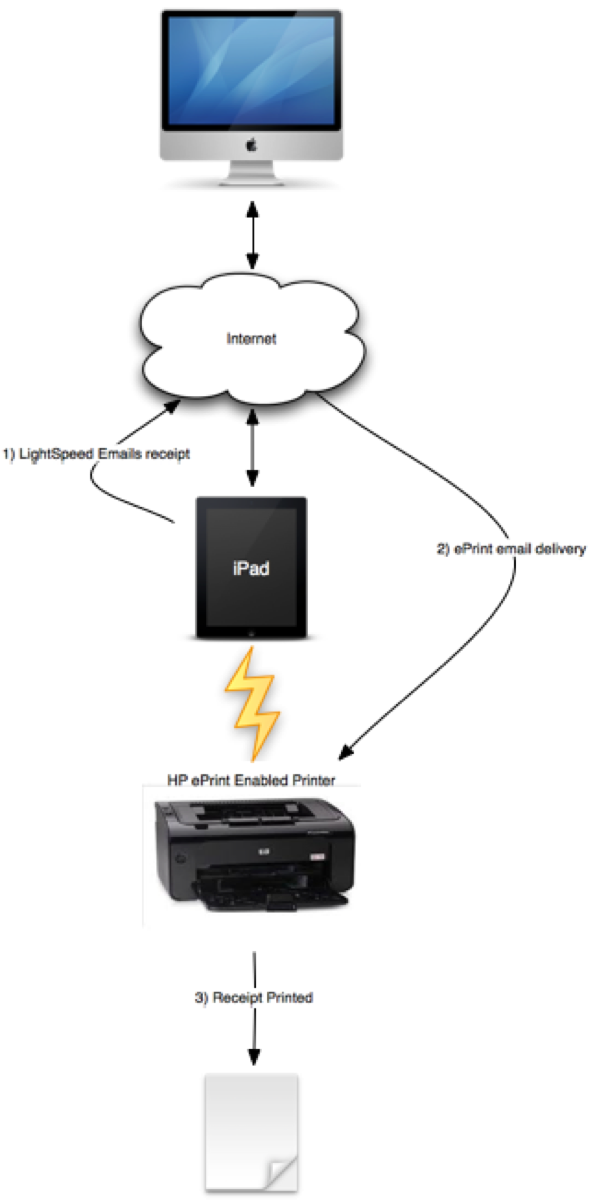


 LightSpeed makes it easy to create new pages on your webstore, but they don’t display on your store’s home page by default. There’s a little hoop you have to jump through to display your new pages in the tabs at the top of the page.
LightSpeed makes it easy to create new pages on your webstore, but they don’t display on your store’s home page by default. There’s a little hoop you have to jump through to display your new pages in the tabs at the top of the page.